
🖥️ ඔබගේ Windows පරිගණකය ආරක්ෂිතද කියලා පරීක්ෂා කරන ක්රම
By Eway Online • Tech Tutorials (Sinhala)
අද digital යුගයේ, අපේ PC එකෙන් වැඩ, පුද්ගලික දත්ත, සහ බැංකු ගිණුම් වගේ අගනා දේවල් පාලනය වෙනවා. ඒත් ඔබේ Windows පරිගණකය ඇත්තටම secure ද? මෙහිදී සරල පියවර 8ක් මගින් ඔබේ පරිගණකය ආරක්ෂිතද කියලා පරීක්ෂා කරලා ඉක්මනින් වැඩිදියුණු කරන්න පුළුවන්.
1. 🛡️ Windows Security (Defender) පරීක්ෂා කරන්න
- Start → Windows Security type කරන්න.
- Virus & Threat Protection open කරලා Real-time protection සහ Virus definitions up-to-dateද බලන්න.
✅ Green ticks දකින්නේ නම් ඔබේ PC එක සම්භාව්ය තත්වයේ ආරක්ෂිතයි.
2. 🔥 Firewall Settings බලන්න
Firewall එකෙන් අනවසර network access වලින් PC එක රක්ෂා වෙයි.
- Control Panel → System and Security → Windows Defender Firewall යන්න.
- Private සහ Public network දෙකටම Firewall ONද කියලා තහවුරු කරන්න.
3. 🔄 Windows Updates පරීක්ෂා කරන්න
Security patches install කරලා known vulnerabilities වසා දැම්මොත් අවදානම් අඩුවේ.
- Windows + I → Update & Security → Windows Update යන්න.
- Check for Updates ක්ලික් කරන්න.
4. 📦 Install කරපු Programs පරීක්ෂා කරන්න
Sometimes unwanted apps/malware Programs and Features ලැයිස්තුවේ දිග හිරවී ඉන්න පුළුවන්.
- Control Panel → Programs and Features යන්න.
- නොහඳුනන හෝ අවශ්ය නැති programs Uninstall කරන්න. සැක එන නම් program name එක search කරන්න.
5. 🦠 Malware Scan කරන්න
Built-in antivirus එකට අමතරව offline/full scans කරලා threats සොයාගන්න.
- Windows Security → Scan options → Microsoft Defender Offline scan.
- ඉතිරියට, Malwarebytes වගේ extra tool එකකින් second-opinion scan එකක්.
6. 👤 User Accounts & Passwords පරීක්ෂා කරන්න
- Settings → Accounts → Family & other users යන්න.
- Unknown accounts තියෙනවාද බලලා remove කරන්න.
- Strong passwords (12+ chars) භාවිතා කරන්න; Windows Hello (PIN/fingerprint/face) enable කරන්න.
7. 🚨 Hack වෙලා තියෙන ලකුණු
- හේතුවක් නැතිව PC එක slow වෙනවා/fan ගොඩක් බදිනවා.
- Unknown programs auto-start වෙනවා.
- Browser extensions/主页 අමුතු වෙනවා.
- Pop-ups / redirects වැඩි වෙනවා.
මෙවා දක්නට ලැබුනොත් Full/Offline scan කරන්න. තවදුරටත් ප්රශ්න තිබුණොත් Settings → System → Recovery → Reset this PC (Keep my files) බැලිය හැක.
8. 💾 Data Backup කරන්න
- OneDrive / Google Drive cloud backups.
- External hard drive එකකට regular copies.
- Settings → Update & Security → Backup tool එකෙන් automated backups.
🔐 අවසාන අදහස
ඔබේ Windows පරිගණකය secure වෙලා තියෙන්නේ ඔබ කරන පියවර මතයි. Antivirus, Firewall, Updates, Malware Scan, Accounts, Backups මේවා follow කළොත්, ඔබේ PC එක හොඳින් ආරක්ෂා වෙලා ඉඳී.
FAQs (සිංහල)
Windows Defender පමණක් හොඳද?
සාමාන්ය භාවිතයට Windows Defender 十分යි. ඉන්පසු අමතර second-opinion scan එකකට Malwarebytes වගේ tool එකක් හොඳයි.
Updates auto කරන්න හොඳද?
ඔව්. Security patches වේගයෙන් ලැබෙන්නේ නිසා auto updates enable කිරීම වඩා ආරක්ෂිතයි.
PC එක slow නම් කරන්නේ මොකද්ද?
Startup apps අඩු කරන්න, full malware scan කරන්න, disk space හෝ drive health පරීක්ෂා කරන්න.
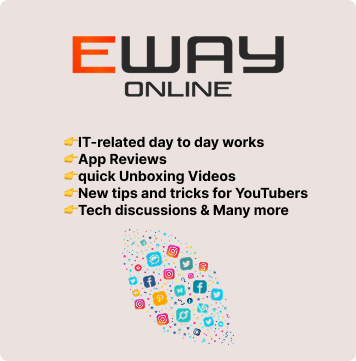
Leave a Reply